To begin migrating your ATEasy 2 project to the new ATEasy:
1. Installing ATEasyInstall the new version of ATEasy with Migration Files. This installation choice has DLLs that will be used in the conversion step.
You can choose to install the Migration Files by:
- Selecting the ATEasy 2.x Migration Files option in the Custom Install. If you have already installed ATEasy just rerun the installation and choose Modify and check the ATEasy 2.x Migration Files.
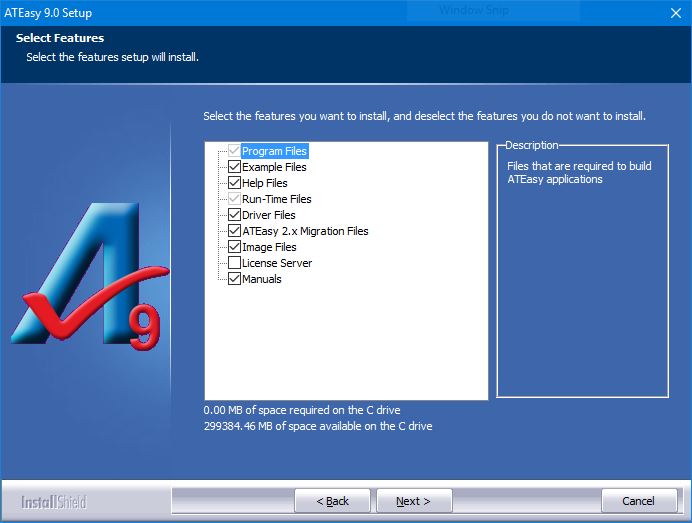 Figure 1: Installing Migration Files Figure 1: Installing Migration Files
The ATEasy Setup will copy three Migration Files:
- ATEasy2_32.dll: This file is used for loading and converting ATEasy 2 files into the new ATEasy file format.
- ATEZUser32.dll: This file is used if your existing ATEasy 2 system makes use of the USER driver (ATEZUser.drv).
- ATEZUser.drv: This file is a new ATEasy driver file replacing the ATEZUSER.ins used by system files in ATEasy 2. It provides procedures to create user interface elements used in ATEasy 2 applications
2. Creating a New ProjectCreate a new project using the File, New.. menu command. That project will become the Active Project (shows in bold in the workspace window).
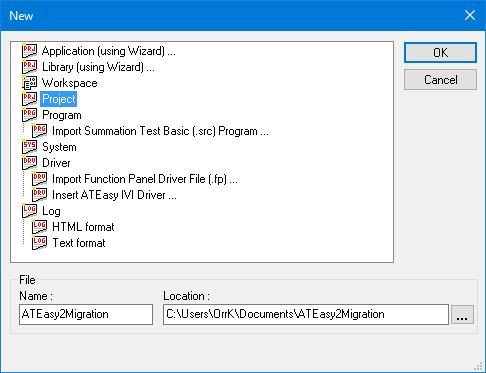 Figure 2: Creating a New Project Figure 2: Creating a New Project
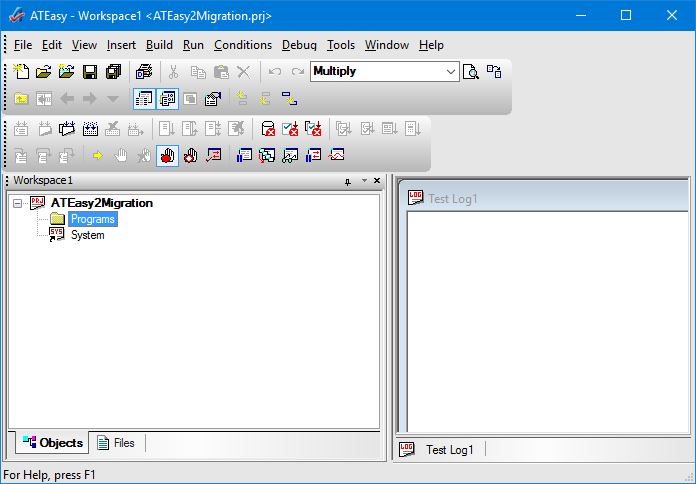 Figure 3: The new Project is shown in bold in the Workspace View Figure 3: The new Project is shown in bold in the Workspace View
3. Save the New ProjectSave the project file by clicking File, Save. We recommend to save all application files (.prg, .sys, .drv, .prj. wsp) that were migrated or created to a single and new application folder.
4. Adding System FileOpen and add the ATEasy 2 system file (.CFG file) into the new ATEasy project using the File, Open... menu command. Make sure Add to Project is checked in the File Open dialog.
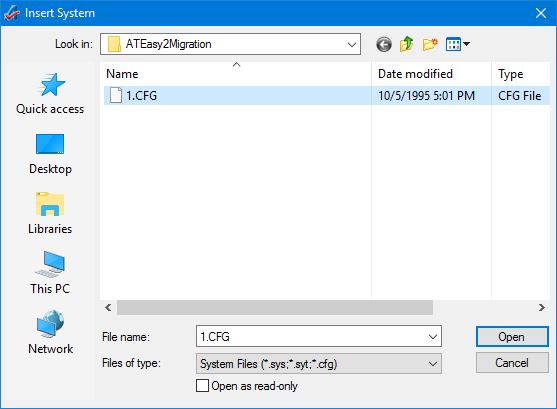 Figure 4: ATEasy 2 .CFG file is added into the ATEasy project Figure 4: ATEasy 2 .CFG file is added into the ATEasy project
During the process of converting the system file the ATEasy 2 driver files (.INS) that are configured to your old system will be also converted. If ATEasy cannot find the INS file you'll be prompt to enter a new path for them. You will also be prompted to replace any 16 bit DLLs that were used by the old driver files to 32 bit DLLs. ATEasy will scan your system and driver file code and make changes during the conversion.
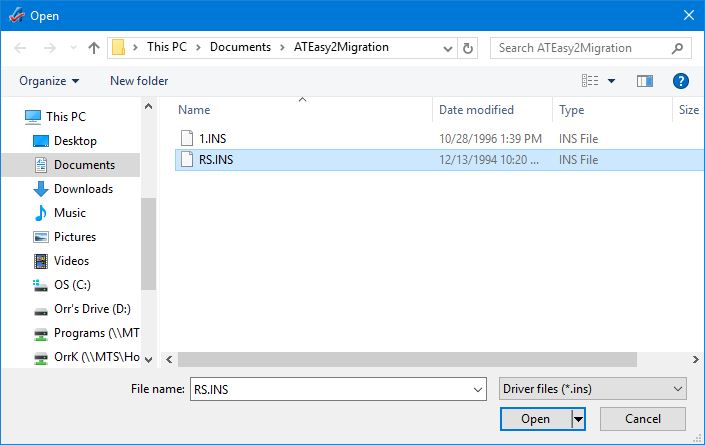 Figure 5: ATEasy 2 .INS files are migrated during CFG file migration. Figure 5: ATEasy 2 .INS files are migrated during CFG file migration.
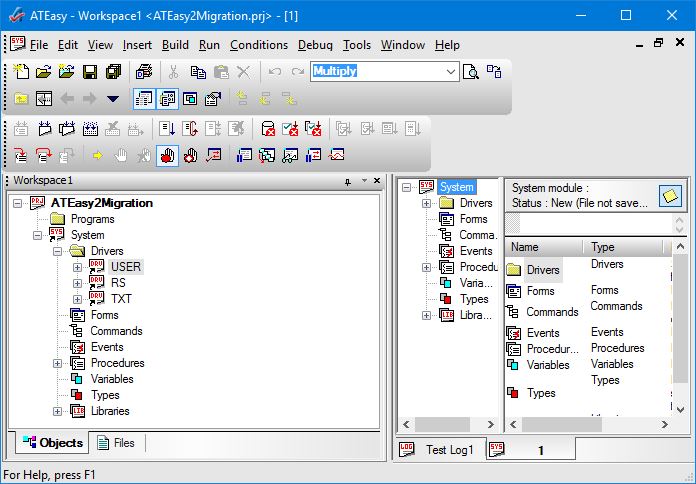 Figure 6: ATEasy System File after migration. Figure 6: ATEasy System File after migration.
5. Adding a TestExecutiveIf you need a test executive user interface to your application insert the TestExec.drv and Profile.drv (Profile driver must be inserted before the Test executive).
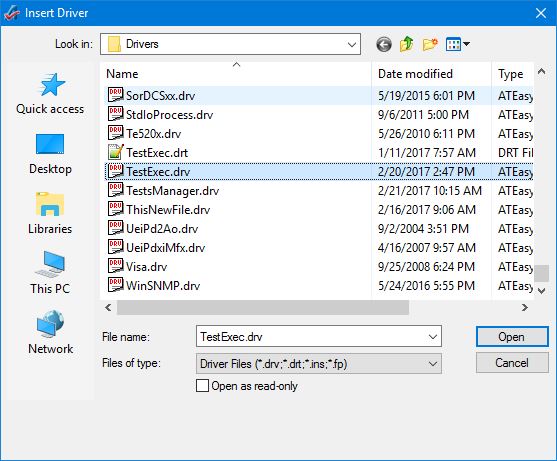 Figure 7: Inserting TestExec after Migration of the System file is complete. Figure 7: Inserting TestExec after Migration of the System file is complete.
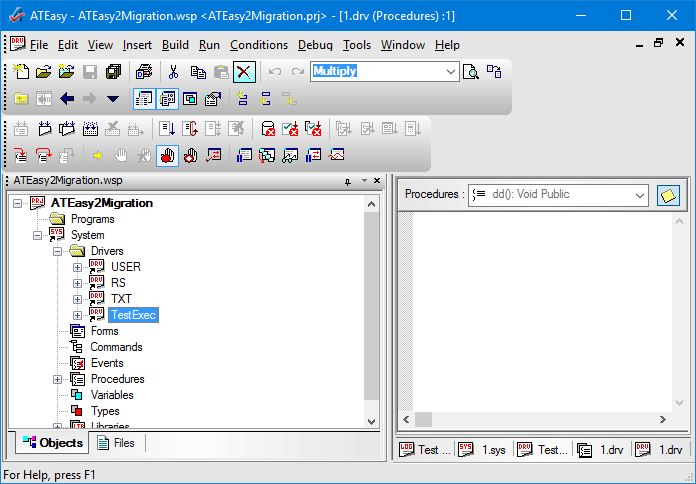 Figure 8: ATEasy System File after TestExec is inserted. Figure 8: ATEasy System File after TestExec is inserted.
6. Inserting ProgramsInsert your ATEasy 2 program (.PRG) files into the new ATEasy project (similar to step #3) . ATEasy will scan your program code and make changes during the conversion.
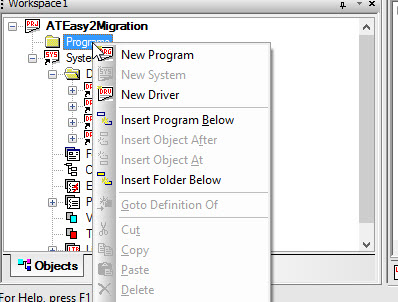 Figure 9: Inserting an ATEasy Program(PRG) File. Figure 9: Inserting an ATEasy Program(PRG) File.
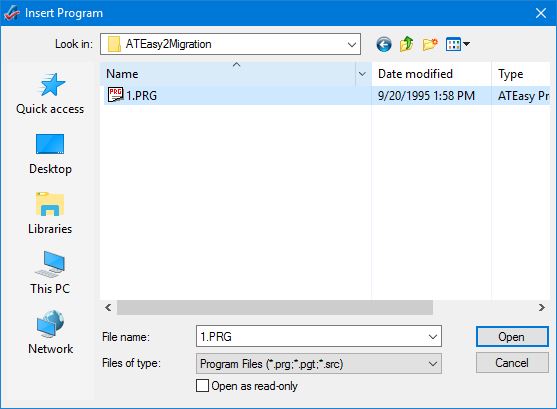 Figure 10: Choosing an ATEasy Program(PRG) File. Figure 10: Choosing an ATEasy Program(PRG) File.
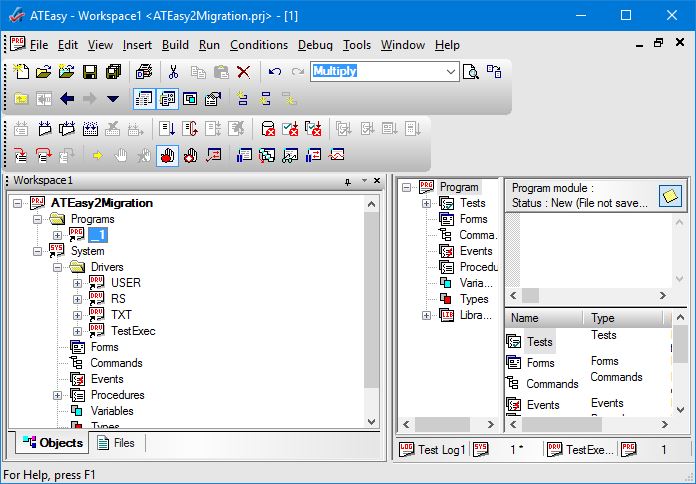 Figure 11: Program shown in the Workspace view inside the newly created Project. Figure 11: Program shown in the Workspace view inside the newly created Project.
If you have not saved the files up until now this would be a good time to do Save All. This will make sure that all the migration is saved. The old ATEasy 2 files will not be changed. Since the Program files keep the same file extension, the file name should be changed or saved in a different location.
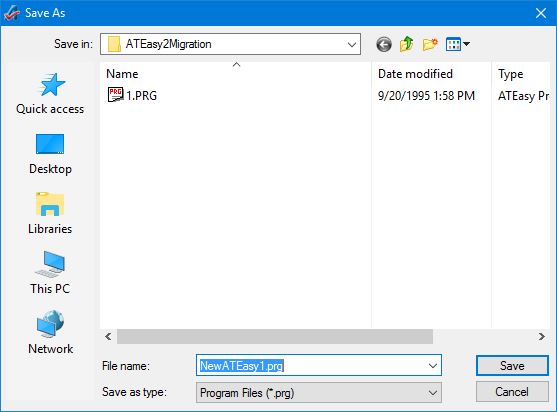 Figure 12: Saving the Migrated Program file to another name. Figure 12: Saving the Migrated Program file to another name.
Finally there is the workspace to save. In ATEasy 2 these did not exist, but this is where you can link many ATEasy projects together. You can choose not to have a workspace and add the project to an empty workspace every time you want to work with it, but it is beneficial to have all your projects in one easy to reach location.
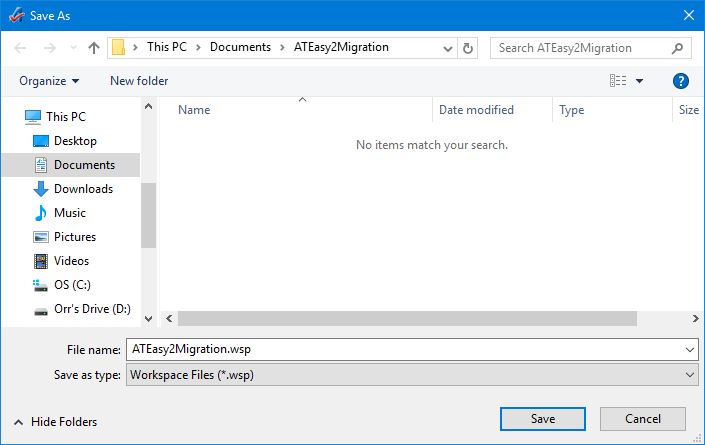 Figure 13: Saving the Workspace to link many Projects together. Figure 13: Saving the Workspace to link many Projects together.
DownloadsIf you would like to see the files that were imported, the example is available for download.
If you would like to read more information about ATEasy migration and what has been changed in the new ATEasy continue to the sections below.
What's New in ATEasy from version 2.x| New ATEasy Features | ATEasy 2 Features |
|---|
| Windows 9x, or newer user interface incorporating all of the GUI capabilities and design features of these advanced operating systems. | Windows 3.1 user interface. | | A 32-bit application written using the Win32 programming model and object-oriented techniques. | A 16-bit application. | | An event-driven programming language using properties, methods and events to aid in ease of use and functionality. | A declarative programming language. | | Support for OLE Automation, for interaction with other OLE-compliant applications such as Microsoft Excel. | N/A | | Integration of the various "editors" of ATEasy 2 into a coherent and unified menu structure. | Specialized "editors" for different areas of the program. | | Forms are now built into ATEasy, and use events to respond to user action. | Only dialog boxes can be constructed. |
Code Changes1. Converting Basic Data Types to 'C' like data types.
Basic data types have been renamed in the new version to correspond with 'C'-like data types. Their size and functionality remain the same. When you do programming in the new ATEasy, you will have to use the renamed data types.
| ATEasy 2 | ATEasy 9 |
|---|
| byte | char | | int | short | | long | long | | float | double |
2. Restructuring Driver and System Commands
Driver and System commands have been restructured in the new version.
Commands in ATEasy 2 were divided into four types: Analog, Digital, Instrument and Special.
If you created a command in ATEasy 2 under Instrument or Special, it can be used in the new ATEasy as is.
If you created a command in ATEasy 2 under Analog or Digital, the syntax of that command looked like:
Set XXX Function VDC
where XXX was the name of the driver.
In the new ATEasy, the syntax for commands is:
XXX Set Function VDC
where XXX is the name of the driver.
The new ATEasy will convert commands used in tests and procedures to the correct syntax when converting, but the System Driver must be loaded in order for the conversion to take place.
3. Filename Extensions have changed| ATEasy 2 | ATEasy 9 |
|---|
| .INS files | .DRV files (driver files) | | CFG files | .SYS files (system files) | | .PRG files | .PRG files (program files) |
4. LST Files are no longer supported
The new ATEasy does not support the loading of .LST (ASCII text format program) files. Use ATEasy 2 to load these files and convert them to .PRG files before converting the .PRG files to the new ATEasy.
5. 16-bit DLL's are no longer supported
The new ATEasy does not support 16-bit DLLs. If your .INS driver (with the exception of ATEZUSER) uses a 16-bit DLL, you will have to replace it with a 32-bit DLL. If you have the source code for the 16-bit DLL, recompile it as a 32-bit DLL. If you do not have the source code, contact the vendor who supplied the 16-DLL to obtain a 32-bit version. Below is the warning box you get when you try to load and convert an .INS driver based on a 16-bit DLL.
6. Dialog Box(DLG) files are now supported through ATEZUSER
The new ATEasy supports .DLG (dialog box) files through the ATEZUSER driver; they can be used as is. However, it is recommended that you consider converting your .DLG files to ATEasy 9 Forms, as Forms offer much more flexibility plus event-based programming. (This conversion is not a file format conversion; you will have to rework your dialog boxes manually.)
7. String RIGHT function functions differently
The RIGHT string function in the new ATEasy differs from the RIGHT function in ATEasy 2.
The RIGHT function in ATEasy 2 programs will be changed to the MID function with one parameter when a program is converted to the new ATEasy.
When MID has only one parameter, it functions the same as RIGHT.
Mid (sSTR, iBYTES)
where iBytes is the number of bytes from the right that will be returned. With this syntax:
Mid ("abc",2) = "bc"
Note: Many of the new ATEasy library functions have been modified to accept additional optional parameters. However, these functions remain compatible with their ATEasy 2 equivalents.
8. Subroutines have been replaced by Events.
ATEasy 2 subroutines have been replaced by the use of Events in the new ATEasy. The following table describes the ATEasy 2 subroutines and the corresponding new ATEasy event. Click on any event for a syntax description and an example of its use.
During the process of converting ATEasy 2 files to the new ATEasy files, the new ATEasy converts each ATEasy 2 subroutine in each module into a corresponding event. For example, if the Driver module contained an _AbortProgram subroutine, the new ATEasy would convert it to an OnAbort event residing in the Driver module. For more information on conversion, see Converting ATEasy 2 Files.| ATEasy 2 Subroutine | ATEasy 3 Corresponding Event |
|---|
| _AbortProgram | System OnAbort Event
Program OnAbort Event
Driver OnAbort Event | | _EndProgram | System OnEndProgram Event
Driver OnEndProgram Event | | _EndTask | System OnEndTask Event
Program OnEndTask Event
Driver OnEnd Task Event | | _EndTest | System OnEndTest Event
Program OnEndTest Event
Driver OnEndTest Event | | _ErrorProgram | System OnError Event
Program OnError Event
Driver OnError Event | | _InitProgram | Driver OnInitProgram Event
System OnInitProgram Event | | _InitTask | System OnInitTask Event
Program OnInitTask Event
Driver OnInitTask Event | | _InitTest | System OnInitTest Event
Program OnInitTest Event
Driver OnInitTest Event | | _ResetProgram | Program OnReset Event | | _ResetDriver | Driver OnReset Event | | _ResetSystem | System OnReset Event |
9. Run statement has changed
The Run statement argument for a string expression has changed in the new ATEasy. The syntax is:
Run program-specifier
One change is that in the new ATEasy, the program-specifier can be a string or object expression. In ATEasy 2, the program-specifier could only be a string expression.
Another change is that when a string expression is passed as an argument in the new ATEasy, the string expression can contain a program shortcut name or a program filename. In ATEasy 2, when a string expression was passed as an argument, it contained only a filename.
10. TestRefResult was removed and replaced with TestResult
TestRefResult variable which was used to store Ref-X/2 test result was deleted. You need to use the TestResult variable instead. The migration will convert all preferences.
|