One of the simplest methods for playing a sound within an ATEasy application involves using the Windows API function sndPlaySound that resides in Winmm.dll.
The sndPlaySound function plays the waveform sound specified either by a file name or by an entry in the registry or the WIN.INI file. The function is described in detail in the Microsoft Developers Network library under the path:
- Win32 and COM Development
- Graphics and Multimedia
- Windows Multimedia
- Multimedia Reference
- Multimedia Functions
The direct link is: MSDN sndPlaySound. The method for using the sndPlaySound function can be applied to any of the functions described in the MSDN library.
To use the sndPlaySound function within an ATEasy application you will need to:
- Insert the Winmm.dll library under the Libraries sub-module of any ATEasy module (System, Driver or Program) - this example uses the Driver module. You can do this by right clicking on Libraries and selecting Insert Library Below. Select the DLL tab and for the DLL File Name parameter, enter: Winmm.dll. Since the DLL resides in the Windows System folder, the DLL file path can be omitted.
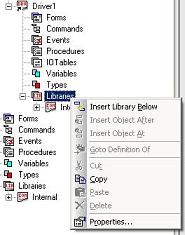
Click Insert.
Assuming you have a WAV file in the "C:\Sounds" directory called Alert.wav, then the following ATEasy code can be used to play the sound:
sSoundFile: String
{
sSoundFile="C:\\Sounds\\alert.wav" ! Define the WAV file path
sndPlaySoundA(sSoundFile,SND_SYNC) ! Play the sound file
}
The flags can be combined (added) to produce additional effects, such as repeatedly looping the sound for awhile before stopping:
sSoundFile: String
{
sSoundFile="C:\\Sounds\\alert.wav" ! Define the WAV file path
sndPlaySoundA(sSoundFile,SND_LOOP+SND_ASYNC) ! Loop the sound indefinately
Delay(2000) ! Allow sound loop to play for 2 seconds
sndPlaySoundA(sSoundFile,SND_SYNC) ! Terminate the prior sound loop
}