When using the National Instruments (NI) MXI Express interface (PCIe or ExpressCard) with a PXI or PXIe chassis, you may encounter problems with recognizing PXI/PXIe devices installed in the chassis (code 12 or 31 in Device Manager), with your computer locking up at boot, or with Windows crashes (blue screen). This is caused by the controller's (either a Desktop or Laptop) inability to enumerate these devices and allocate the appropriate resources through the MXI Express interface.
The following figure shows an example of the code 12 error in Device Manager.
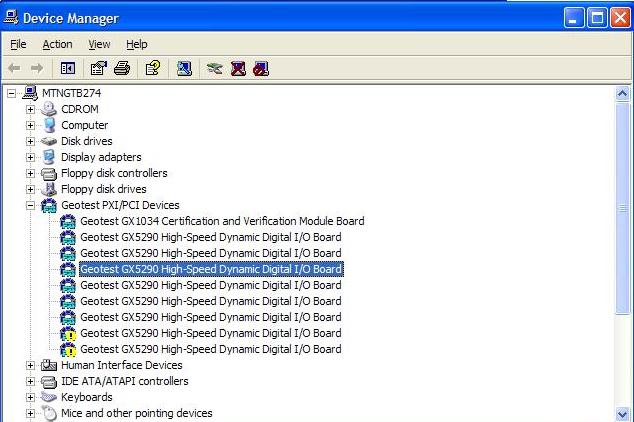
Installing the NI BIOS Compatibility software and configuring your PCIe MXI Express card for compatibility mode, will force the BIOS not to allocate resources upon boot up. Resource allocation is done strictly through software.
Verify that your MXI Express PCIe board is supported in BIOS compatibility mode. Note that only the newer board revisions are capable of this. You can find a list of the supported part and revision values at Supported Boards
To resolve the issue, follow these steps:
- Once the software has been installed, shut down the computer and chassis.
- Physically set the MXI PCIe card to compatibility mode by setting the correct jumper.
You can find instructions on how to switch your MXI PCIe card to compatibility mode at Switching MXIe Modes
Note that the laptop ExpressCard does not have any physical jumpers. Instead, it is switched through software control as per the instructions in the above link.
- Start the chassis first, and then the computer. Any PXI/PXIe devices should now be found by Windows without errors.
|