When attempting to open a Microsoft Compiled HTML Help CHM file via a link on a website, you may encounter a message stating 'Navigation to the webpage was canceled'
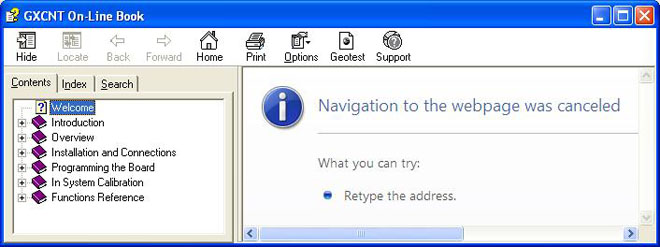
Windows security update 896358 prevents the opening of CHM files from non-trusted locations. Specifically, when attempting to open a CHM by clicking a link from a website, the file is downloaded to your computer's local Internet cache. Although this file location is local to your machine, the directory is designated as Internet zone which is not by default an "Trusted" zone. By default, only the Local Machine (URL Security Zone 0) is trusted and therefore only CHM files downloaded and saved on the machine's local hard disks are accessible.
Workaround: Changing your max allowed zone
| MaxAllowedZone | URL Security Zones Allowed |
|---|
| 0 | Local Machine zone: Content that exists on the local computer. |
| 1 | Local Intranet zone: Content located on an organizations local intranet. Also includes local machine zone. |
| 2 | Trusted Sites zone: Content located on web sites that are considered more reputable or trustworthy than other sites on the Internet. The user designated these sites manually by adding the URLs of these trusted Web sites to this zone. Also includes local machine and intranet zone. |
| 3 | Internet zone: Content located on web sites that are not designated as either trusted sites or restricted sites. Also includes zones 0 through 2. |
| 4 | Restricted sites zone: Content located on web sites that are considered less reputable or trustworthy than other sites on the Internet. The user designates these sites manually by adding the URLs of these distrusted sites to this zone. Also includes all other zones. |
You can perform a registry edit to enable zones beyond the local machine zone. Copy this code below into a text editor and save as EnableCHM.reg; right-clicking and selecting Merge will merge these changes to the registry, enabling the running of .chm files opened from the Internet zone:
REGEDIT4
[HKEY_LOCAL_MACHINE\SOFTWARE\Microsoft\HTMLHelp]
[HKEY_LOCAL_MACHINE\SOFTWARE\Microsoft\HTMLHelp\1.x\ItssRestrictions]
"MaxAllowedZone"=dword:00000003
The will enable the running of .chm files from any site on the Internet except those listed within your computer's restricted sites. Copy the code below into a text editor and save as DisableChm.reg; right-clicking and selecting Merge will disable the running .chm files, except when opened from the local system, which is the most restrictive setting possible:
REGEDIT4
[HKEY_LOCAL_MACHINE\SOFTWARE\Microsoft\HTMLHelp]
[HKEY_LOCAL_MACHINE\SOFTWARE\Microsoft\HTMLHelp\1.x\ItssRestrictions]
"MaxAllowedZone"=dword:00000000
Note: IT personnel should be consulted before making registry changes.
Workaround: Running the CHM from the local machine
Choose to right-click and save the CHM file to your computer.
If the file doesn't open from your local machine, it may still have a flag incidicating that the file originated from another computer.
1. Right-click and open the Properties of the CHM file.
2. Click 'Unblock' at the bottom of the Properties Dialog window.
3. Retry opening the file.