IntroductionDigital test programs, especially semiconductor test programs generated from multiple simulation files such as STIL, WGL, VCD, EVCD or ATP normally encompass a large number of test vectors. This number of digital test vectors is compounded by the required number of digital tests. This greatly reduces the overall test throughput as the digital instrument is required to load and reload these digital patterns for each test. The large memory capacity and the direct memory access of the Marvin Test Solutions GX5296 allows these digital test vectors to be loaded once at program load time and directly accessed for each test.
The following article describes how to streamline a digital application by merging digital test patterns using the provided driver function GtDio6xFileAppend to generate a single compressed file that can be loaded once at program load time.
This article assumes that the reader has some basic knowledge of the GX5296 or GX5960 series of dynamic digital instruments. As the GX5296 uses the GtDio6x driver, this example can also be easily applied to any of the GX5960 series of digital instruments. For a complete example of using this functionality, refer to the GX5296TestsUsingOneFile program included at the end of this article. | |
The benefits of using the appended file approach are as follows:
- Provides a group of digital test sequences that can be quickly accessed without reloading the digital file
- Designed to easily run using the appended file or the existing digital files
- Appended file is created in a nondestructive manner that does not change existing files
- Easily sustainable to update and/or add additional test functionality
- Provides a location for a preamble step that runs prior to the test to set up the device under test (DUT) prior to running a test
- Tests can be placed in any order as test identity is located within the appended file
The Preamble StepOften digital tests require some sort of preamble to set up the DUT to a certain state prior to running a test. Each test in an appended file can be described as a block of one or more Steps. The first block of steps is reserved to provide a preamble for DUT setup and a launch point to jump to the desired test (Refer to Figure 1).
If the timing of the preamble step requires a different timing than the preceding tests, then the timing set used in the preamble step can be programmed to a unique timing set and or Clock Per Vector (CPV) setting.
If no preamble step is necessary to setup the DUT then the Preamble Step 0 should be at least 10 vectors in length with all used channels set to dynamic and all vectors set to tristate. This can easily be created using Dio6xEasy and saved to a file. The Preamble step used in this example is one step in length.
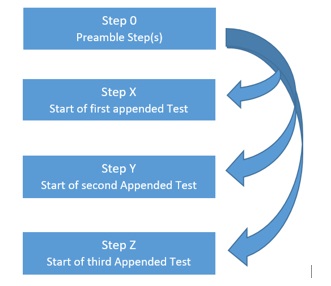 Figure 1 – The Preamble Step and Step Sequencing Figure 1 – The Preamble Step and Step Sequencing
GtDio6xFileAppend Driver FunctionThe GtDio6xFileAppend function has several options that allow the user to customize appending files as follows. The GtDio6xFileAppend function is nondestructive, meaning that it will retain the original files while creating a new appended file. Also, the procedure does not require any hardware to run.
| Parameters | Comment |
|---|
| sFirstFileName | The first or main file name to append to the destination file | | sAppendedFileName | File name to add after the first file to the destination file | | sDestinationFileName | Appended or destination file name | | dwStartStep | Starting step to append at, use -1 to append at after the last step | | dwNumberOfStepsToAppend | The number of steps to append, use -1 to append all steps | | dwVectorOffset | Vector memory offset to begin appending at, use -1 to append after last vector | | dwNumberOfVectors | The number of vectors to append, use -1 to append all vectors | | dwFlags | Allows the user to control which sections of the file to append. See flag definition below | | nStatus | Return status 0 if success negative if failure |
The dwFlags parameter allows the user to control which sections of the file to append. Each bit represents a section of the file as follows:| Flags | Definition | Comment |
|---|
| 0x0000 | File Append All | Append all, this is the default | | 0x0001 | Ignore number of channels | Don't error if the number of channels in each file is not equal | | 0x0002 | Remove Last Step Flag | Removes all last step flags from the appended file | | 0x0004 | Remove first file last Step Flag | Removes all last step flags from the first or main file |
File Append ProcedureThe GX5296TestsUsingOneFile ATEasy test program FileAppend Procedure (shown below) is used to create the appended test file. As previously stated, each merged file is separated by its last step flag. To further identify the location of each test, this procedure marks the first step of each appended test file with its filename (without extension). To simplify programming, this procedure adds the file path and extension (.Dio6x) to each filename string. The the main goal of this procedure is to combine all digital test files into a single file. The default (-1) is used for all GtDio6xFileAppend options. The dwFlag parameter is set to zero.
Procedure FileAppend (sFirstFile, sAppendedFile, sDestinationFile) : Void
sFirstFile Val String First file used to apppend
sAppendedFile Val String File to append to the first
sDestinationFile Val String Appended file destination
StepCount Long Step count of test files
nFileHandle Short File Handle
sFirst String Saved base first file name
sAppend String Saved base Append file name
sDestination String Saved base Destination file name
{
!Save basic file names to set the step names
sFirst = sFirstFile
sAppend = sAppendedFile
sDestination = sDestinationFile
!Add the file path to each file name files are stored in the directory DioFiles
sFirstFile = GetDir(aGetDirCurrent)+sFirstFile+".dio6x"
sAppendedFile = GetDir(aGetDirCurrent)+sAppendedFile+".dio6x"
sDestinationFile = GetDir(aGetDirCurrent)+sDestinationFile+".dio6x"
!Append the files to the destination file
Dio File Append(sFirstFile, sAppendedFile,sDestinationFile,-1,-1 ,-1 ,-1,0)
!Open the first file to get the Step size
if sFirst <> sDestination
!Don't mofify existing files
Dio File Open(sFirstFile,adio6xFileOpenModeRead, adio6xFileBoardTypeGx5296)
else
Dio File Open(sFirstFile,adio6xFileOpenModeReadWrite, adio6xFileBoardTypeGx5296)
endif
Dio File Get Handle(nFileHandle)
Dio Get Step Count(lStepCount,nFileHandle)
!Determine if destination file is already open
if sFirst <> sDestination
!Close first file and open destination
Dio File Close(nFileHandle)
Dio File Open(sDestinationFile,adio6xFileOpenModeReadWrite,adio6xFileBoardTypeGx5296)
Dio File Get Handle(nFileHandle)
endif
!Name the appended step
Dio Set Step Name(lStepCount,sAppend,nFileHandle)
if sFirst <> sDestination
!Name the preamble step
Dio Set Step Name(0,sFirst,nFileHandle)
endif
Dio File Close(nFileHandle)
}
Loading the Appended File from an ATEasy Test ProgramIn order to use the appended file, the programmer must find a method to load the file only once. This is best performed by creating a new driver to place the FileAppend procedures and other routines. The load file command used to load the appended file could then be placed in the driver's OnInitProgram event. The advantage of using a separate driver to load the file is that it will be loaded prior to the start of the main program and therefore will not affect the test time. To simplify this example, the appended file is loaded on the first run of a DUT. This means that the test time of the first DUT test run will be increased by the load time of the appended file. The test time of all other runs will be unaffected.
In either case, two system level global variables are required to use appended files in a program. The first is a flag to determine the appended file load state, and the second is an array of structures that contains each appended file name, location and T0 Clock. A program local variable bUseAppendFile is used to allow the programmer to easily switch from using the appended file to using the original digital files. Recall that the FileAppend function is nondestructive and therefore the original files remain unchanged. When using an appended digital file, the user must be careful not to use any DIO reset commands after loading the file. | |
The ATEasy program OnInit event contains the code to selectively load the appended file. The user only needs to change the bUseAppendFile variable to False to switch modes and bypass loading the appended file and use the original digital files. When the appended file is enabled, the PrepareDioFile procedure determines if the appended file needs to be created. If no appended file exists, the program will create the appended file as shown.
Procedure PrepareDioFile(sAppendFileName, nTotalTests, asTestNames): Void
--------------------------------------------------------------------------------
sAppendFileName: Val String ! Name of appended file
nTotalTests: Val Short ! Number of tests to append
asTestNames: Val String[] ! List of file names to append
nCntr: Short ! Counter
pstFileStatus: structFileStatus! Get file status structure
{
!Create the appended file if it does not exist
sAppendFileName=GetDir(aGetDirCurrent)+"\\"+sAppendFileName+".dio6x"
if FileGetStatus(sAppendFileName,pstFileStatus) <> True
!Append Preamble to first Scan test and create the appended file
asTestNames[0]=GetDir(aGetDirCurrent)+asTestNames[0]+".dio6x"
asTestNames[1]=GetDir(aGetDirCurrent)+asTestNames[1]+".dio6x"
FileAppend(asTestNames[0],asTestNames[1],sAppendFileName)
For nCntr=2 to nTotalTests-1
!Append all other test files to the appended file
asTestNames[nCntr]=GetDir(aGetDirCurrent)+asTestNames[nCntr]+".dio6x"
FileAppend(sAppendFileName,asTestNames[nCntr],sAppendFileName)
next
endif
}
Once the appended file has been loaded, the last step flag of the Preamble step is set to False. This is required, as a Jump instruction cannot be placed on a last step. The procedure GetAllStartingStepInfo gets the location of each named step from the passed asTestList variable array and sets test name, step address and T0 clock information for each test name. An error will occur if the test name is not found. The test name is not case sensitive. For more information regarding the GetAllStartingStepInfo procedure refer to the GX5296TestsUsingOneFile example.
Procedure OnInit(): Void Public! Occurs when a program has started.
sFileName String Filename of appended string
nTotalTests Short Total number of test in appended file
asTestList String[1] Array of test names in appended file
{
!Log Total test time in OnEnd event
dTstTimer=Tick()
!Set to false to use original digital files
bUseAppendFile=True
!Set the name of the append file
sFileName="GX5296TestsUsingOneFile"
!Set the total tests in appended file including preamble step
nTotalTests=3
!List all test names,
redim asTestList[nTotalTests]
asTestList = {"GX5296TestsUsingOneFilePreamble","GX5296TestsUsingOneFileScan1",\
"GX5296TestsUsingOneFileScan2,GX5296TestsUsingOneFileScan3"}
!Load appended file if enabled and not loaded
if (bUseAppendFile=True) AND (m_bAppendFileLoaded<>True)
!Create appended file if necessary
PrepareDioFile(sFileName,nTotalTests,asTestList)
!Add file path and extention
sFileName=GetDir(aGetDirCurrent)+sFileName+".dio6x"
!Load the Appended file
Dio File Load(sFileName,0,0,0,0)
!The preamble step cannot have its last step flag set
Dio Set Step Last(0,False)
!Creates the m_aStep array of starting steps and clocks
GetAllStartingStepInfo(nTotalTests,asTestList)
!Prevent the file from being reloaded
m_bAppendFileLoaded=True
endif
}
GtDio6xFileLoad Driver Function FlagsThe GtDio6xFileLoad(nHandle, pszFileName, dwFileStartStepOrVector, dwStartStepOrVector, dwNumOfStepsOrVectors, dwFlags, pnStatus) function provides a simple method to load only the portions of the digital file that are required to run a test. The definitions of the dwFlags are as follows:| Flag | Definition | Comment |
|---|
| 0x0000 | File Load All | Load the complete file | | 0x0001 | File Load Vectors | Load the file Vector memory | | 0x0002 | File Load Record | Load the Record memory | | 0x0004 | File Load Channel Settings | Load the Channel settings | | 0x0008 | File Load Step Settings | Load the step settings | | 0x0010 | File Load Timing Settings | Load the timing setting | | 0x0020 | File Load General Settings | Load the General settings | | 0x0040 | File Load Disable Unused Channels | Unused channels will be set to disabled | | 0x0080 | File Load Reset Domain | Reset Domain performed prior to load | | 0x0100 | File Load Reset Unused Channels Data | Vector memory of Unused channels will be 'Z' | | 0x1000 | File Load File Load Range Of Vectors | Load a range of vectors specified StartStep and NumSepsOrVectors |
Using the Appended Files in a ATEasy Test ProgramA typical test program normally contain some sort of shorts and opens testing, some digital only tests and maybe some mixed digital/analog tests. As the shorts and opens test alone changes the channel mode of the DIO, clearly the channel state of the DIO must be restored prior to any digital testing. Also the timing of one or more of the appended files may need to be changed to restore the DIO to the same state as the original file. If the test requirements do not require any changes in the channel settings, sequencer or the timing, then the file load step can be omitted since the digital resources would already be loaded. This example assumes that the channel timing and general settings would need to be reloaded for each test run.
The System Global flag bUseAppendFile determines if the test will use the original or appended file. When using the appended file, the same load file command is executed with the flags set to only load the Channel, Timing and General settings. The program also calls the procedure GetStartingStepInfo to get the clock and starting step for the test. Recall that during the appended file load, the last step flag of the last preamble step is cleared.
To match the timing of each test, the GtDio6xSetClock function sets the T0 clock and CPV of the preamble step (Step 0) to match the test file. The test file is then load with the indicated flags.
Unless the start address precedes the Preamble step address, the starting step is programmed as a jump location on the preamble last step (Refer back to Figure 1).
The RunBurst procedure simply executes the digital burst and waits for its completion with a programmed timeout. When the burst has been completed, the Real Time Compare error counter of each board is queried and the total number of failures is reported. For more information regarding the GetStartingStepInfo and the RunBurst procedures, refer to the GX5296TestsUsingOneFile example.
Procedure RunDigitalTest(sfileName): Void Runs test sequence from test or appended file
sfileName Var String Input File Name
dClock Double T0 Clock from test file
lCpv Long Clocks Per Vector from append file
lErrorAddressCount Long RTC Error Address count per board
lFailures Long RTC Fail count per board
lStartStep Long Starting step of test in appended file
lTotFailures Long RTC Totlal Failures found
nBrdCnt Long Number of found boards
nCntr Short Board counter
nFileLoadFlags Short Flags used to load file
nHandle Short Handle of each board to get RTC data
sTestFile Short Modified file name with path and extention
{
sTestFile = GetDir(aGetDirCurrent)+sfileName+".dio6x"
if bUseAppendFile = True
!Get the Preamble step CPV value
Dio Get Step Clock(0,dClock, lCpv)
!Search appended file for the test name and get the starting Step and Clock
GetStartingStepInfo(sFileName,lStartStep,dClock)
!Set the preamble step to dClock
Dio Set Step Clock(0,dClock, lCpv)
!Only Load Channel, Timing and General Settings
nFileLoadFlags = 0x20+0x10+0x4
else
nFileLoadFlags = 0
endif
Dio File Load(sTestFile,0,0,0,nFileLoadFlags)
if bUseAppendFile = True
! Set Jump address for burst
if lStartStep=1
!Remove any Step 0 jump command
Dio Set Step Control(0,adio6xControlActionNone, lStartStep, \
adio6xControlConditionUnconditional, 1,0,0)
else
!Set the jump command
Dio Set Step Control(0,adio6xControlActionJump, lStartStep, \
adio6xControlConditionUnconditional, 1,0,0)
endif
endif
!Run the digital burst and wait for completion with timeout
RunBurst()
!Get the total number of boards in the domain
Dio Get Board Count(nBrdCnt)
!Find the total error count of all boards in domain
nCntr=0
lTotFailures=0
repeat
if nCntr=0
Dio Get MasterHandle(nHandle)
else
Dio Get SlaveHandle(1,nCntr,nHandle)
endif
! Get board Error Count
Dio Get RealTimeCompare ErrorCount(lErrorAddressCount,lFailures,nHandle)
lTotFailures = lTotFailures+lFailures
nCntr=nCntr+1
until nCntr=nBrdCnt
TestResult = lTotFailures
Test.Type=atestTypePrecise
!Expected value
Test.Value=0
}
Calling Digital TestsThe ATEasy test program includes three examples of SCAN files generated using provided STL files and converted using Dio6xFIT. For an example of file conversion see Knowledge Base article #200330. The calls to the following tests assume that DUT power has already been applied to the unit. The Test Type used for these tests is Precise and the expected value is 0, for zero errors for a pass condition. Recall that the RunDigitalTest procedure shown above sets the TestResult variable to the total number of Real Time Compare errors found.
Test 1.1 : "Scan Test 1"
--------------------------------------------------------------------------------
Id = Test3
Type = Precise
{
!Execute Scan chain 1
RunDigitalTest("GX5296TestsUsingOneFileScan1")
}
Test 1.2 : "Scan Test 2"
--------------------------------------------------------------------------------
Id = Test7
Type = MinMax
{
!Execute Scan chain 2
RunDigitalTest("GX5296TestsUsingOneFileScan2")
}
Test 1.3 : "Scan Test 3"
--------------------------------------------------------------------------------
Id = Test6
Type = MinMax
{
!Execute Scan chain 3
RunDigitalTest("GX5296TestsUsingOneFileScan3")
}
GX5296 File Append ExampleThe following is a link to the GX5296TestsUsingOneFile.Zip ATEasy test program. Download this file and extract the files onto your hard drive. The contents of the compressed ZIP file are as follows:| Gx5296 Append Example Files | Description |
|---|
| GX5296TestsUsingOneFile.wsp | ATEasy Workspace file | | GX5296TestsUsingOneFile.prg | ATEasy Program file | | GX5296TestsUsingOneFile.sys | ATEasy System file | | GX5296TestsUsingOneFile.prj | ATEasy Project file | | GX5296TestsUsingOneFileScan1.dio6x | Scan Test 1 digital file | | GX5296TestsUsingOneFileScan2.dio6x | Scan Test 2 digital file | | GX5296TestsUsingOneFileScan3.dio6x | Scan Test 1 digital file | | GX5296TestsUsingOneFilePreamble.dio6x | Preamble digital file | | GX5296TestsUsingOneFile.dio6x | Appended Test file |
GX5296TestsUsingOneFile.zip
|