In this example we will show how to upgrade to ATEasy 2021, however the same procedure applied to other versions.
To upgrade your USB License Token follow these steps :
- Download and install the new ATEasy (e.g. ATEasy 2021 setup).
- Ensure that the License key is plugged. The key driver should be installed and the Device Manager should show the token driver as shown here:
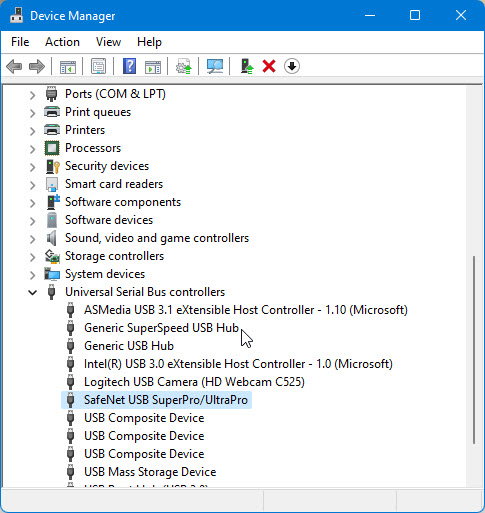
If not, install the key driver by running the Hardware key driver, run "C:\Program Files (x86)\Marvin Test Solutions\ATEasy\2021\HardwareKey\HardwareKeySetup.msi"-
- Run the new ATEasy IDE (32 or 64-bit)
- When ATEasy starts, it checks the license and if it find that the version in the key is older - it will Prompt to Upgrade as shown here:
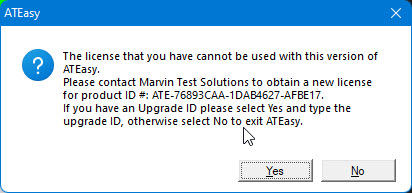
If you don't get the above message, You are on a trial license or the hardware key driver was not installed. To change the trial license open ATEasy, Help, About, Click Set License... and select Hardware Key License from the License Type drop list and you should see the message.
- Click Yes and enter the upgrade ID. The upgrade ID should show in your Magic portal licensing tab, If it does not and you are entitled for an upgrade (support and subscription is current), open a support incident and ask for an upgrade.
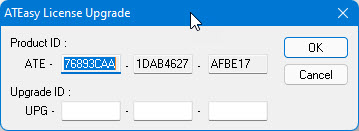
- To confirm the upgrade, open the ATEasy About dialog from the Tools menu: the License type should show Hardware key License with the ATEasy SN (1) as shown here:
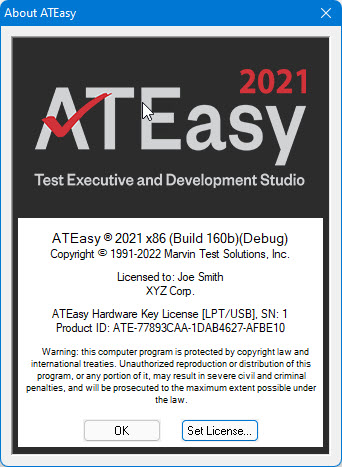
Your USB License Key is now ready to use with the new ATEasy.
See AlsoATEasy Licensing Q&A.
|